Thursday, September 5, 2024
A Quick Guide to Fixing Various Annoying Webcam Video Errors
Posted by
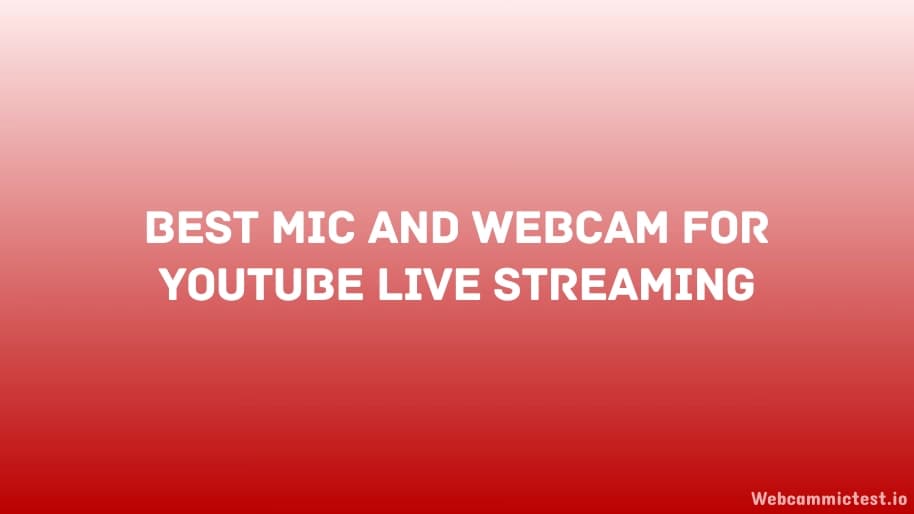
As we all know webcams are very essential tools for video calls, online meetings, and also for creating content. Everyone knows how to use that because we have provided the best guides for that. But the bad part about these webcams are errors. However, they can sometimes encounter errors that disrupt their functionality. Do not worry if you are also getting errors we are here for you and today's post will be special for you. In this guide, we'll explore various common webcam video errors and provide simple solutions to fix them, ensuring a smooth video experience.
Update The Camera Driver
If you are getting any error about the camera and webcam of your device, then the first thing you can do is to update the camera driver. It is very easy to do if you have never tried it before then these are the steps that you have to follow. First, you have to click on the start menu, and then click on the device manager. After that find out the imaging device then expand the menu to start your camera. Just right-click on the camera device then you will see the option to update the driver click on that, and it will update your driver. You should connect to the internet while you are doing this, otherwise you can't update the drivers.
Webcam Not Detected:
Issue: This is a very common error that everyone can face and in this error, your computer fails to recognize your webcam. The solution to solve this error is very easy and simple so follow the steps given below carefully:
Solution:
- Ensure the webcam is properly connected to the computer. 2. Check the device manager for any driver issues and update or reinstall drivers if necessary. 3. Try connecting the webcam to a different USB port. 4. Restart your computer to refresh system settings.
Poor Video Quality:
Solution: 1. Clean the webcam lens with a soft cloth to remove dust and smudges. 2. Adjust the webcam settings for brightness, contrast, and resolution. 3. Ensure proper lighting in the room to improve image clarity. 4. Upgrade to a higher-quality webcam if necessary.
Laggy or Frozen Video:
Issue: You can recognize this error when you are videos are frozen, and also you will get laggy output from your webcams. So if you are having this problem then let's understand the steps by which you can solve it and get the best output.
Solution: 1. Check your internet connection speed and switch to a faster network. 2. Close unnecessary background applications that may be consuming system resources. 3. Lower the video resolution or frame rate settings to reduce bandwidth usage. 4. Restart your computer and webcam software to refresh the system.
Audio Sync Issues:
Issue: The audio and video whenever you are recording are not working properly, or it is irregular. So whenever you get this problem you have to do a few things to fix it up. So let's take a look at the steps that you have to follow.
Solution: 1. Adjust the audio and video settings in your webcam software to synchronize them manually. 2. Use external microphones or headsets to improve audio quality and reduce sync issues. 3. Update your webcam drivers and software to the latest version to fix compatibility issues.
Overexposed or Underexposed Video:
Issue: Whenever you feel that the brightness of your videos appears too bright or dark then you are facing this error. When you recognize that this is the error, and you are not offering details of your views then you have to follow a few steps to fix it let's take a look at those.
Solution: 1. Adjust the exposure settings in your webcam software to control the amount of light captured. 2. Use external lighting sources or adjust room lighting to achieve balanced illumination. 3. Avoid placing the webcam directly in front of bright windows or light sources.
Conclusion
If you are using your webcam a lot and getting such problems then this is the simplest guide that will fix everything. Just follow these steps carefully, and you can fix all the troubleshooting and errors very quickly. Whether you're encountering network issues, miserable video quality, or sound sync issues, these tips will help you with settling them and guarantee a consistent webcam experience for your video calls, online gatherings, and content creation tries.
FAQs
Question: What are some common webcam video errors that users might encounter?
Answer: Some common webcam video errors include blurry images, low resolution, flickering, freezing, and color distortion.
Question: How can I troubleshoot blurry images on my webcam?
Answer: To troubleshoot blurry images, ensure that the webcam lens is clean, adjust the focus settings if available, and check for any software or driver updates.
Question: How can I fix flickering in my webcam video?
Answer: To fix flickering in webcam video, try adjusting the lighting conditions in the room, check the webcam connection and cable for any issues, and update the camera drivers.
Question: How do I resolve color distortion in my webcam video?
Answer: To resolve color distortion, ensure that the webcam lens is clean and free from any debris, adjust the color settings in the webcam software or application, and check for any driver updates.