Test your webcam fearlessly—your privacy is fully protected.
Webcam Test Online
Test webcam online with this simple tool to ensure your webcam is still working. If there is having any troubleshoot with your device camera do check it out with our tool webcam test.
Related Free Test
To make sure that webcam is still working in good condition before starting any online meeting is an important thing. Our webcam test online tool is a very sufficient way to check if your webcam is working. It can be a very significant camera check up tool before going for an online className or meeting. This tool doesn’t require any program or software to install for the test. All you need your device browser, then you can easily start test your webcam in some simple clicks.
A very versatile tool that can make sure your webcam is working properly without having any extension. Whenever you feel that you have to do an online meeting, just ensure your device camera is not having any issue. A very compatible tool that can run in any device whether you are using a mobile, desktop, laptop.
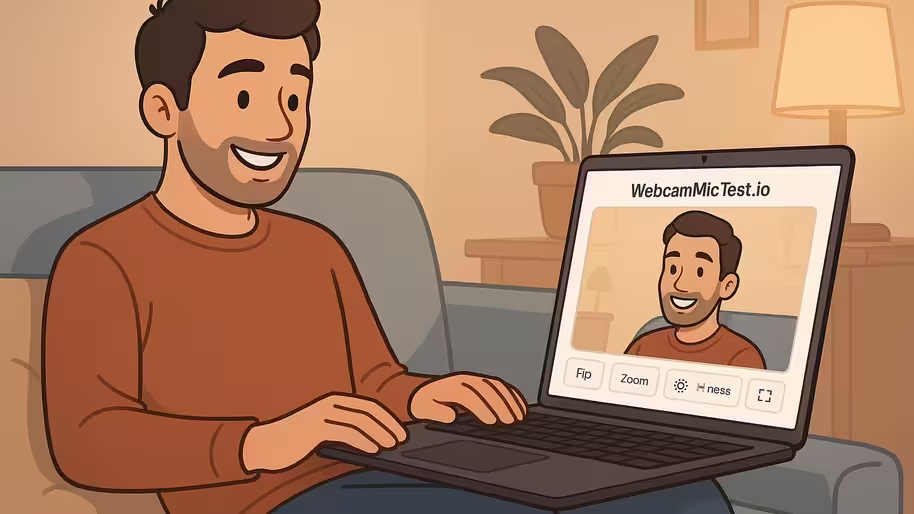
Key Features
⚙️Adjust Settings: To ensure the webcam is functioning optimally in all aspects, adjust settings such as saturation, contrast, shadows, hue, rotation, brightness, and sharpness for the best image quality.
🎥Record Video: To ensure the webcam is functioning correctly, try recording a short video or taking a few photos. This will confirm that both the inbuilt video recording and photo-taking features are working as expected.
🔁Flip Camera: To make sure your webcam is working from every angle, try adjusting it by tilting it up and down, and rotating it left and right. This will help you check if its capturing everything you need from different positions.
How to Use Webcam Test Tool
With our webcam testing tool, check your device camera in simple way, just follow these simple instruction given below.
- Step 1: Allow Webcam Access
- First thing you have to do is allow the website permission to access your device webcam. You will get to see a prompt by your browser to allow or enable webcam.
- Step 2: Start the Webcam Test
- Then simply click on the start button to run the test, now you will see the feed will appear on the camera screen in real time.
- Step 3: Review the Video
- Now check on the display if there is any disruptive image or the camera is having some blur on the screen.
- Make sure that the camera is in the right position or angel to capture the perfect frame.
- Step 4: Troubleshooting
- If you found any issue or blurry screen of your camera, then this tool will make sure to guide you through troubleshooting steps to improve your webcam’s performance.
Why You Should Test Your Webcam Online
- Quick & Easy: Get very instant result without even using any kinds of program or extension. Just visit here and click the start button, and it will start the test. With that, this tool also doesn’t require any sing up to start the process.
- Free & Convenient: Testing your webcam with our webcam test tool, a very convenient way where you can check your device camera anytime for free. It offers completely free service where you don’t need any usage fee, only require internet connection.
- Check Video Quality: It always ensures your device camera quality if there was having any glitches, blurriness, or freezing. Adjust the filters to check for every perspective of troubleshoot. Sometimes you can easily fix the camera quality by adjusting the filters such as blur, saturation, contras, shadow, etc.
- Instant Feedback: Just a single click and get immediate feedback of your webcam performance so that you can work on it if there is any issue with the cam. Work on the feedback given by the tool to instantly fix your webcam issue.
Common Webcam Issues and Solutions
Blurry Video
Firstly, make that your camera lens is completely clear for batter vision or adjust the focus if is supported. Also, it’s important for enough light condition around you for clear camera vision.
No Video Displayed
It’s happen for, mostly if the camera isn’t plugged well or if there is a built-in permission. Check if you have to plug the webcam properly, and then check if you have given permission to your device for using the camera.
Video Freezes
This cause for several reasons, one of them is you are using outdated driver or low system resources. Simply restart your device and then check for the latest webcam driver if there is the latest version then update is first.
Dark or Low Light Video
It may happen due to low light condition around you or may because of your webcam filters are disbalance. Make sure to light up the environment around you and adjust the filters if there are too much shadow in the setting.
Frequently Asked Questions (FAQs)
How do I test my webcam online?
There are so many ways which you can attempt to test your webcam online, for example having an extension or a program. But the easiest way to make sure your webcam is working by using our webcam test tool from here. Just open this tool on your device browser and click the start button, and you can now make sure the webcam is working or not.
Do I need to download any software to test my webcam?
This online webcam test tool doesn’t require any kinds of software or program for testing webcam, it’s just needed your device browser and it will start. That’s the versatility of this tool, which don’t ask for any extra third party process.
Can I test both built-in and external webcams?
Yes, of course this tool is for any type of webcam, no mater if you are using any built-in webcams (laptop cameras) and external USB webcams. The only thing you have to make sure that whatever webcam you are suing it’s just properly connected to your device for testing it.
What should I do if my webcam isn’t showing up?
It may sometimes happen if you don’t have connected the webcam properly with your device or your webcam driver get to expire, so install the updated version. Having said that, it’s also happen if you are using damaged cable or plug webcam which is not recognized by your device.
Why is my webcam video blurry or pixelated?
If you are having a blurred camera screen, make sure that your blur is not high to the camera filter setting. Also ensure to clean the webcam lens with soft cloth. Last but not the least, light up the area which around you are with your webcam.
Benefits of Regular Webcam Testing
- Ensures Clear Video Quality: Using a webcam is always about having the best quality video. So, doing a consistent check-up with online webcam test tool can help you to make sure you have the best video quality.
- Prevents Issues Before They Arise: A regular check up for your webcam can save you from ruining some significant meeting or className. So before starting any online meeting, make you to test your webcam from here to always maintain the quality.
- Optimizes Performance: Always catch any kind of issue whether it’s about glitches, freezes, or distortions.
Conclusion
Having this webcam test tool in your device’s browser bookmark option can always make sure you that your webcam is in the full potential. A very convenient way to test any kinds of webcam which only require few clicks. It never asks for any extension or program to install to run the test. No mater which device you are using whether IOS, Android, Windows, Mac, etc. it’s available for any OS. A very quick and cost free process to test webcam online which also don’t need any sing up to start the process.