Thursday, September 5, 2024
Laptop Camera Not Working - Easy Ways To Fix Laptop Camera Problems
Posted by
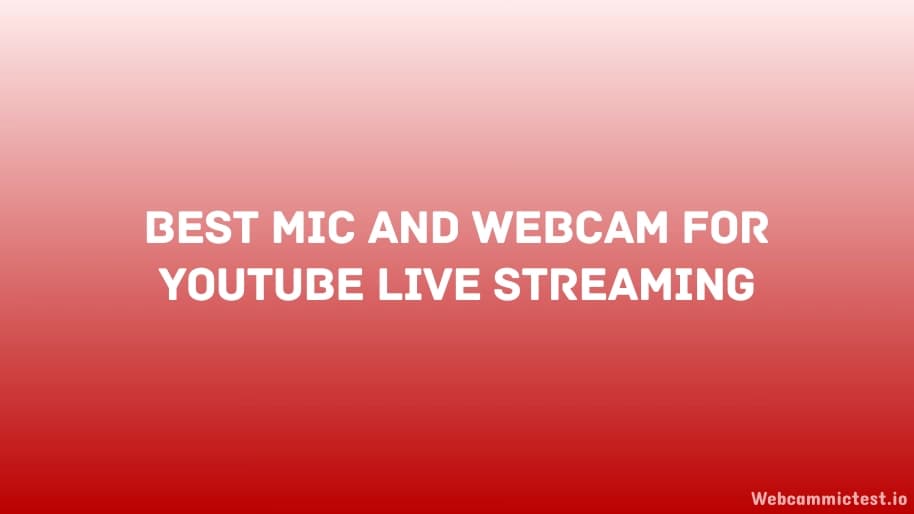
Every laptop comes with a camera in this digital world because Laptop cameras play a very important role in connecting us with friends, family, and colleagues through video calls, online meetings, and attending virtual events in Zoom and others. But the problem is not that, the problem is when the users face issues with Laptop cameras. It can be very frustrating, especially when you are doing something important. There are several types of errors you can face, but they can be resolved quickly with a few steps.
In today's guide, we will explore all the reasons why your laptop camera is not working properly. This will be a guide where you will get solutions for every type of error. So if you are getting such problems then you can read this guide properly and console them very easily without your steps. Without wasting your time let's get started, this guide will be in a very simple language, so everyone can get the solutions.
Understanding the Problem:
In the starting, you do not need to search for solutions directly, first you have to understand the problem. Once you understand the potential reason why your laptop camera is not working properly, then it will be very easy to solve it. Several problems include hardware issues, outdated drivers, software conflicts, and settings configurations. Let's talk about all of these errors one by one and how you can get rid of these very easily. So every paragraph carefully so that you do not need to open this post again and again to solve your problem.
Hardware Issues:
Hardware issues mean your laptops camera is damaged with any physical components inside it. You have to inspect that carefully so that you can find out the problem that lies in physical component. Check for the camera lens for any dirt, dust, or obstruction that is blocking the view of your camera. If it is dirty and covered with scratches then please clean it gently with the soft cloth. If it has a lot of scratches on its lens, then it will be very difficult to get rid of this problem. Now you have to buy a new webcam.
Outdated Drivers:
We all know that there are thousands of resources available on your device that helps it to work better. Same here, there are a lot of drivers that your laptop has to operate camera. So you have to check for outdated or corrupted camera driver because they can be the reason of Mischief of your camera. It is very easy to check the driver you just have to go to your device manager on your laptop, then locating the camera device, right-click on that And select the option update driver. You must be connected to the internet, otherwise you can't update your driver.
Software Conflicts:
In some cases, conflicts with other programming applications can make your PC camera stop working. To recognize and determine software conflicts, you have to go at shutting down any useless applications running behind the scenes, particularly those that might be getting to the camera. Moreover, consider uninstalling any as of late introduced programming that might be causing the contention.
Settings Misconfigurations:
Your laptop's camera may also not function properly if the privacy settings or camera settings are not set correctly. Look at the camera settings in your working framework and guarantee that the camera is empowered. Also, audit the security settings to ensure that the camera is permitted to get to different applications and administrations. If you do not know how to do setting manually, then you can take help from the internet. A lot of resources are available there to help you anytime for free.
Resetting the Camera:
If you have tried everything and your problem is not solved, then the last option is to reset the settings of your camera. You can take a shot at resetting the camera settings to their default setups. This can frequently determine any product-related issues that might be influencing the camera. To reset the camera, access the camera settings or the camera application on your PC and search for the choice to reset or reestablish default settings.
Conclusion:
As we promised, we over you every solution that you can get on your laptop while using its camera. We are very sure that once you read today's post carefully, then you can encounter every issue very easily. Most probably, you will get the solutions for every type of error. After doing the solution, please restart your laptop or PC once, then retry using your camera. If the problem doesn't go away after you try these solutions, you might want to talk to a professional technician or the manufacturer for more help.
FAQs
Question: Why is my laptop camera not working?
Answer: Your laptop camera may not be working due to the following error. Please take a look at hardware issues, outdated drivers, software conflicts, or settings misconfigurations. Also know about some easy methods to check webcam is working or not.
Question: How can I troubleshoot hardware issues with my laptop camera?
Answer: You can troubleshoot hardware issues by inspecting the camera lens for dirt, ensuring secure connections, and checking for loose cables.
Question: How can I identify and resolve software conflicts affecting my laptop camera?
Answer: You can identify and resolve software conflicts by closing unnecessary background applications, uninstalling recently installed software, and ensuring that no other applications are accessing the camera.
Question: Is it possible to reset my laptop's camera settings?
Answer: Certainly, you can reset the camera settings on your PC to their default arrangements to determine programming-related issues influencing the camera.